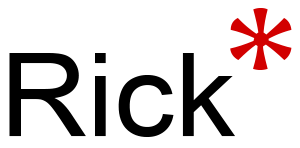So you want to install the latest version on Resolve 14 Beta for testing purposes but need to keep the Resolve 12.5 installation for production work?
No problem. Install 12.5 as usual and conform it works.
Navigate to the following directory:
C:\Program Files\Blackmagic Design
This is the main program directory.
Rename the folder “Resolve” to “Resolve 12” or something unique.

Now Navigate to the following directory where the database is kept:
C:\ProgramData\Blackmagic Design

Again rename the folder “Resolve” to “Resolve 12” or something unique.
Now Install the Resolve 14 Beta.
Once the Resolve 14 Beta installer has finished check the two directories again, you should see a new “Resolve” folder in each – this contains the version 14 Beta.
Check your Resolve 14 installation opens and runs OK.
You now have both versions installed. To switch between the two you simply need to rename the directories as we did before. The “Live version” must always be in the “Davinci Resolve” folder in both of the paths:
C:\ProgramData\Blackmagic Design
C:\Program Files\Blackmagic Design
So to switch back to Version 12 is a two step process first rename the folders as so:
Ant then rename “DaVinci Resolve 12” to “DaVinci Resolve”
A final warning: don’t get the database folders confused! Generally this just causes Resolve to crash on startup, but as with all these things try this at your own rick and make sure you keep backups of anything critical!
Another caveat – I’m assuming you are using Resolve’s disk based database and not a PostGreSQL database.
It should be perfectly possible to write a batch script to swap the folder names automatically. Perhaps someone with more time on their hands may want to look at it.
Have fun
Questions? Comment below.
Rick